YouTube TV is a special service where you can watch many TV channels. It has channels for sports, fun shows, and reality TV, so there’s a lot to choose from.
But maybe you heard about Vidgo or want to try another service like Max. It doesn’t matter why you want to stop using YouTube TV. The important thing is you want to cancel it. Our guide will show you all the steps, and it will only take a minute!
Are you thinking about stopping your YouTube TV because it costs more now? Follow these steps to learn how to cancel your subscription and how to pause it while you think about what to do next.
With the recent increase in prices announced at the end of June, YouTube TV is also adding ViacomCBS’ family of channels. However, the jump from $35, $45, or $50 (depending on when you signed up) to $65 might make many people think about stopping their membership. That’s almost twice the monthly cost when the program first started in 2017 in the crowded streaming service industry.
This higher price might seem quite expensive in 2022, especially when prices for things are going up a lot.
Here’s how to stop your YouTube TV subscription, step by step. After you stop, your subscription will still work until the end of the month you paid for.

How to Stop Your YouTube TV on Android
Android is a system made by Google, who also made YouTube TV. You can get a free app to use this service, and it’s the easiest way to stop your subscription.
Here’s a simple explanation:
Step 1: Open the YouTube TV app and sign in.
Step 2: Go to your profile and pick Settings – Membership.
Step 3: Click on Manage, and you’ll find the option to stop your membership.
Step 4: Press Stop and say yes to finish.
How to Stop Your YouTube TV on iPhone and iPad
On iPhone and iPad, you can’t cancel your YouTube TV from the app. Instead, follow these steps:
Step 1: Go to the official YouTube TV website using Safari or another internet browser.
Step 2: Sign in with your username and password, then click on your picture.
Step 3: Choose Settings, and then pick Membership.
Step 4: Now click on Manage, and choose Cancel from the options in the menu.
Step 5: Confirm that you want to stop, and finish the process.
How to Stop Your Youtube TV on Dekstop
Step 1: Visit tv.youtube.com to use YouTube TV online.
Step 2: At the top right, click on your picture.
Step 3: Pick “Settings” from the menu (below your email), then choose “Membership.”
Step 4: Click on “MANAGE” in the menu.
Step 5: Decide if you want to “PAUSE” or “CANCEL” your subscription.
Step 6: Choose why you want to stop.
Step 7: Check and say “YES, CANCEL” to finish stopping your subscription.
Can you stop your YouTube TV for a while?
Yes, you can pause your membership. The only difference from stopping is that instead of choosing “Cancel,” you pick “Pause” from the Membership choices.
You’ll see a slide thing that lets you choose how long to pause your YouTube TV. It can be from four weeks to six months.
YouTube TV will stop your membership at the end of the time you paid for. You can check when it ends in the Membership part.
While your subscription is on hold, you can’t watch any shows or recordings. But YouTube TV will keep all recordings for up to 9 months.
When the pause ends, YouTube TV will charge you again. It’s important to stop your membership before that if you don’t want to pay for another month.
Can I stop the YouTube TV free trial?
Yes, you can and should stop it if you don’t want to pay for the service. Before your YouTube TV free trial ends, follow the steps to stop it above to avoid paying for the next month.
You won’t be able to use the service once you stop it. We suggest using it as much as you can, but remember to stop it before the trial period is over. Also, you might not get another free trial for a while.
How can I cancel my YouTube TV subscription?
How to cancel your membership
- Open the YouTube TV app on your Android device, or go to tv.youtube.comon a web browser.
- Select your profile photo .
- Go to Settings Membership.
- Click Manage.
- Click Cancel membership Cancel.
Final Post Wrap
That’s all you need to know about stopping your YouTube TV subscription! Just a few clicks on your phone or computer, and you’re free from paying too much.
Do you have any tips for people who want to stop their YouTube TV subscription? Share in the comments below.




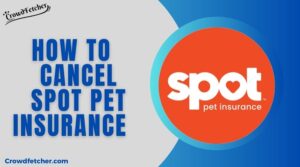

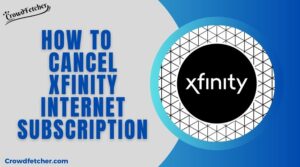
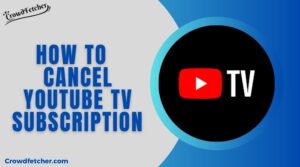
This is nicely expressed! .|